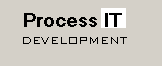


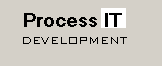
|

|

|
|
Home
Systems Engineering Subsea Control Systems Software Development
Products and Applications
Tech Info Contacts & Key Personnel |
Excel to Excel Bridge
Overview
The Excel to Excel Bridge uses DDE as its interface to Excel, and transfers the data over the network using UDP.
For example, the following file, MachineA.XML, is the configuration file for MachineA:
MachineA.XML <?xml version="1.0"?> <ExcelUDPBridge> <LicenseKey>Demo License</LicenseKey> <Licensee>Demo</Licensee> <LocalWorkbook NewExcelInstance="false">C:\Program Files\Process IT Excel Bridge\Test.xls</LocalWorkbook> <UdpConnection LocalPort="9001" RemotePort="9002">MachineB</UdpConnection> <DataTransfer> <RemoteServer>MachineB</RemoteServer> <FromLocalSheet>Sheet1</FromLocalSheet> <ToRemoteSheet>Sheet2</ToRemoteSheet> <Cell Destination="R1C5">R1C1</Cell> <Cell Destination="R2C5">R2C1</Cell> <Cell Destination="R3C5">R3C1</Cell> <Cell Destination="R4C5">R4C1</Cell> <Cell Destination="R5C5">R5C1</Cell> </DataTransfer> <DataTransfer> <RemoteServer>MachineB</RemoteServer> <FromLocalSheet>Sheet2</FromLocalSheet> <ToRemoteSheet>Sheet3</ToRemoteSheet> <Cell Destination="R1C4">R1C1</Cell> <Cell Destination="R2C4">R2C1</Cell> <Cell Destination="R3C4">R3C1</Cell> <Cell Destination="R4C4">R4C1</Cell> <Cell Destination="R5C4">R5C1</Cell> </DataTransfer> </ExcelUDPBridge>The following file is the configuration file for MachineB:
MachineB.XML <?xml version="1.0"?> <ExcelUDPBridge> <LicenseKey>Demo License</LicenseKey> <Licensee>Demo</Licensee> <LocalWorkbook NewExcelInstance="false">C:\Program Files\Process IT Excel Bridge\Test.xls</LocalWorkbook> <UdpConnection LocalPort="9002" RemotePort="9001">MachineA</UdpConnection> <DataTransfer> <RemoteServer>MachineA</RemoteServer> <FromLocalSheet>Sheet1</FromLocalSheet> <ToRemoteSheet>Sheet2</ToRemoteSheet> <Cell Destination="R1C5">R1C1</Cell> <Cell Destination="R2C5">R2C1</Cell> <Cell Destination="R3C5">R3C1</Cell> <Cell Destination="R4C5">R4C1</Cell> <Cell Destination="R5C5">R5C1</Cell> </DataTransfer> </ExcelUDPBridge>
UDP Ports The ports can be the same - for example port 9001 could be used as the local port on both machines.
Constraints
However it would NOT be possible to specify the following:
The application will run in demonstration mode for 30 minutes, after which it has to be restarted.
|